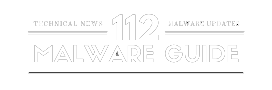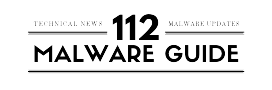About Buybackdate Ransomware
Buybackdate Ransomware is one of the most dangerous computer malware and it is dimmed as ransomware that infects a computer system to lock a victim’s files and then the cybercriminals can sell decryption keys to earn money through blackmail users. Buybackdate Ransomware set codes to lock files on an infected computer system so that nobody can open it without a decryption key. When this thing is finished, it left victims pieces of a message on the desktop that the files are locked and it needs the user to pay ransom money through cryptocurrency to unlock them.
Buybackdate Ransomware belongs to the (ZEPPELIN) ransomware family. When your computer system gets infected with Buybackdate Ransomware then all you’re important are inaccessible and change their extension. For example, a file named (.jpg) appeared as (.jpg.bbd2.1FE-964-099) and so on for all the compromised files.
- Name – Buybackdate Ransomware
- Threat type – Crypto Virus, files locker
- Files extension – .bbd2.[victim’s_ID]
- Ransom demanding message – ALL YOUR FILES ARE ENCRYPTED.txt
- Cyber criminal’s contact email – [email protected]
- Damage – All files are encrypted and cannot open without a decryption key.
How did Buybackdate Ransomware infect my computer?
Buybackdate Ransomware and types of malware are primarily distributed using phishing and social engineering method. Malicious programs are usually disguised as a bundle with ordinary software. The most common distribution methods include driven deceptive downloads, online scams, and third-party websites, pirated software, peer-to-peer sharing networks, etc.
There are several things the Buybackdate Ransomware might do once it is taken over the victim’s computer system, but the most common action is to encrypt some or all of the user’s files. Victims are presented with a message explaining that their encrypted files are now inaccessible and will only be decrypted if the victims send ransom money for decrypting.
How to Remove Buybackdate Ransomware
Buybackdate Ransomware attacks are only detected after data encryption is complete and a ransom note has been displayed on the victim’s computer system screen. At this point, the encrypted important files are likely unrecoverable, but some steps we can follow immediately.
Quarantine the system – Buybackdate Ransomware types of malware variants will try to spread to connected drives and another computer system. Limit the spread of the ransomware by removing access to other potential targets.
Wipe and restore – Restore the computer system from a clean backup or operating system installation. This ensures that the Buybackdate Ransomware is completely removed from your computer.
Check for Descriptors – check with the no more ransom project to a free descriptor key is available. If so, run it a copy of the encrypted important files and data to see if it can restore them.
Best Offer (For Windows)
Buybackdate Ransomware can be creepy PC threat that may keep on running in background by hiding its files on computers. For complete and hassle free removal of this malware, we suggest users to try Spyhunter antimalware scanner to check if the program can help you getting rid of this virus.
Kindly Note *Free Remover allows you, subject to a 48-hour waiting period, one remediation and removal for results found. Spyhunter’s EULA, Privacy Policy and more details about Free Remover
Best Offer (For Macintosh) If you are a Mac user and Buybackdate Ransomware has affected it, then you can download free antimalware scanner for Mac here to check if the program works for you.
Details of Antimalware with User’s Guide
Step 1 Remove Buybackdate Ransomware using “Safe Mode with Networking”
Step 2 Delete Buybackdate Ransomware using “System Restore”
Step 1 Remove Buybackdate Ransomware using “Safe Mode with Networking”
Windows XP and Windows 7 users:
First of all Reboot the PC in “Safe Mode”. For this users need to Click on “Start” option and then continuously Tap on F8 during the start process. Then a “Windows Advanced Option” menu will appear on the screen. Now Choose “Safe Mode with Networking” from the listed options.
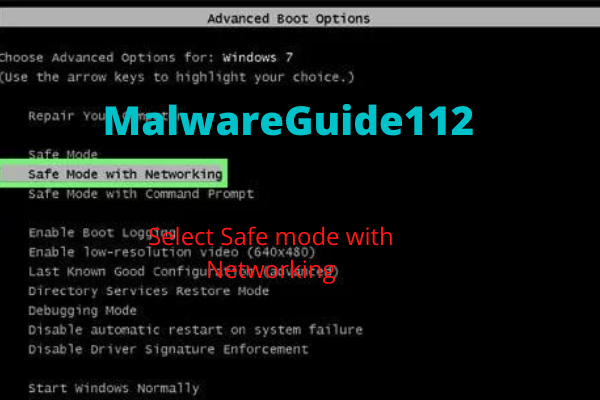
This will open a new Windows homescreen and your PC or work-station will be working on “Safe Mode with Networking”.
For Windows 8
First Go to Start Screen. Now type “Advanced” after selecting settings within the searched results Within the “General PC Settings” option, Select “Advanced startup” option. Then click on the “Restart Now” option. This will boot work-station to “Advanced Startup Option Menu”. Now Press on “Troubleshoot” and then “Advanced options” button. Then under “Advanced Option Screen”, You need to press on “Startup Settings”. Now again, click on “Restart” button. This will restart PC or Work-station with “Startup Setting” screen. You need to tap F5 to boot in Safe Mode in Networking.

For Windows 10
First of all click on Windows logo by clicking on the “Power” icon. This will open a new menu. Select “Restart” by constantly keeping “Shift” button pressed on keyboard. Once the new Window open Select on “Troubleshoot” as advanced option. Within the startup settings users need to press on “Restart” by clicking on F5 button of the keyboard.

Step:2 How To Delete Buybackdate Ransomware using System Restore
For this you need to log in on the PC which is compromised by Buybackdate Ransomware. Now open any browser and download legit anti-malware software. Once installed you need to undergo complete system scan. Thereafter remove the infected and suspicious entries which are detected.
Best Offer (For Windows)
Buybackdate Ransomware can be creepy PC threat that may keep on running in background by hiding its files on computers. For complete and hassle free removal of this malware, we suggest users to try Spyhunter antimalware scanner to check if the program can help you getting rid of this virus.
Kindly Note *Free Remover allows you, subject to a 48-hour waiting period, one remediation and removal for results found. Spyhunter’s EULA, Privacy Policy and more details about Free Remover
Best Offer (For Macintosh) If you are a Mac user and Buybackdate Ransomware has affected it, then you can download free antimalware scanner for Mac here to check if the program works for you.
Suppose if you are unable to start PC in “Safe Mode with Networking”, you need not worry. Try “System Restore” Process
Continuously tap F8 Key during “Startup” and then “Advanced Option” menu will appear. Now from the given list of option you need to select “Safe Mode with Command Prompt” and hit on Enter button.

Within new open window of command prompt, type “cd restore” and then click “Enter”
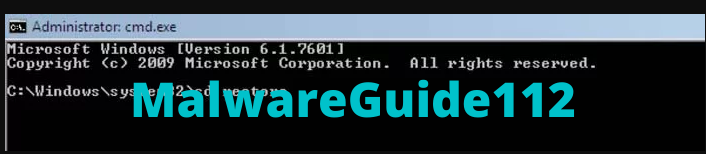
Now type rstrui.exe and then press “ENTER”

In the new opened Window Click on “Next” option.

You can select and choose any of the “Restore Points” and click on Next (This would restore your PC to earlier period before Buybackdate Ransomware invasion when it was working fine.)

Press on “Yes” in new opened Window.

As soon as your PC gets restored to its previous time, download the suggested anti-malware tool and perform a deep scanning in order to remove Buybackdate Ransomware infected files if still present on the the work-station.
If you want to restore each file separately which is infected by this ransomware, kindly use “Windows Previous Version” feature. This step is most effective whenever “System Restore Function” is enabled on the PC or work-station.
Important Note: Some variants of Buybackdate Ransomware delete the “Shadow Volume Copies” so in such cases this feature may not work all the time and will work in specific cases only.
Know How To Restore Encrypted Files Individually
If you want to restore an individual file, you need to right click on it and then go to “Properties”. Now Select “Previous Version” tab. then Choose a “Restore Point” and finally click on “Restore” option.
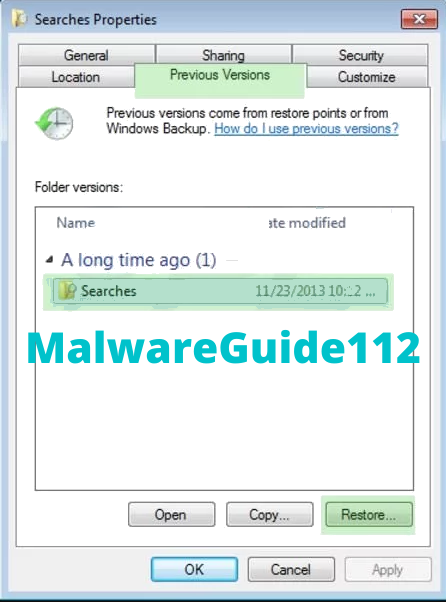
If you want to access the files encrypted by Buybackdate Ransomware, alternatively you can try “Shadow Explorer”. To know more details on this application, Click here.

Important: Data Encryption Ransomware are very devastating and hence it is always better to take necessary precautions to avoid any attack on your work-station or PC. We recommend using a powerful anti-malware tool for real time protection. “SpyHunter”, “Enigma group policy objects” are enabled in the registries so that it can block harmful infections such as Buybackdate Ransomware.
Also, it is highly important to get a very unique feature called “Fall Creators Update” installed on Windows 10. This would ensure to offer “Controlled Folder Access” feature to block any kind of encryption of the data files. Using this feature all the files stored in their default locations are safe.
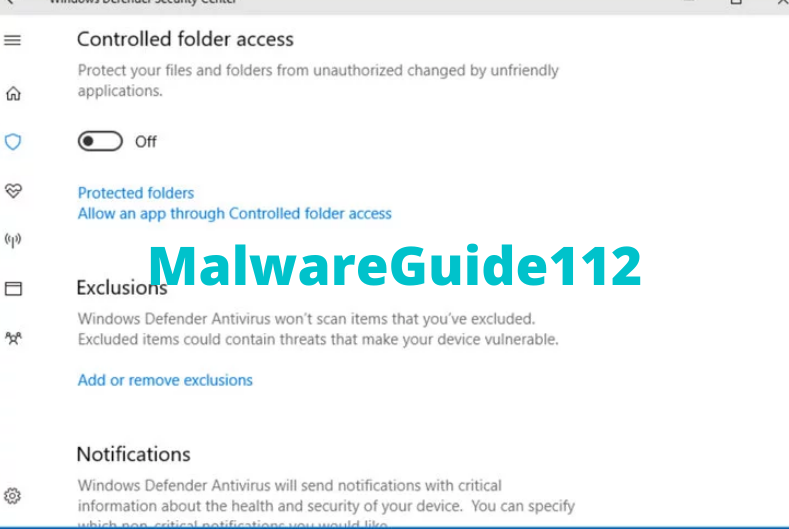
How To Recover Files Encrypted by Buybackdate Ransomware
You would have understood now that how you can remove the scripts and payloads of personal files that got encrypted due to Buybackdate Ransomware in order to protect your personal files which were fortunately not damaged or encrypted till now. If you are unable to retrieve the locked files, using “System Restore” and “Shadow Volume Copies” you must try using a Data Recovery Software.
Step 1: Download Data Recovery Software
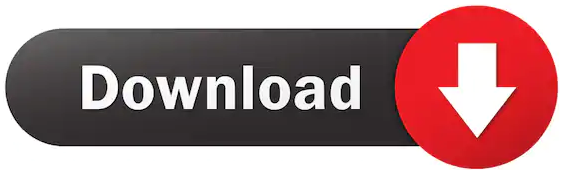
Step 2: Double click to execute the installer file on your PC
Step 3: Click to Accept to agree the terms and agreement.
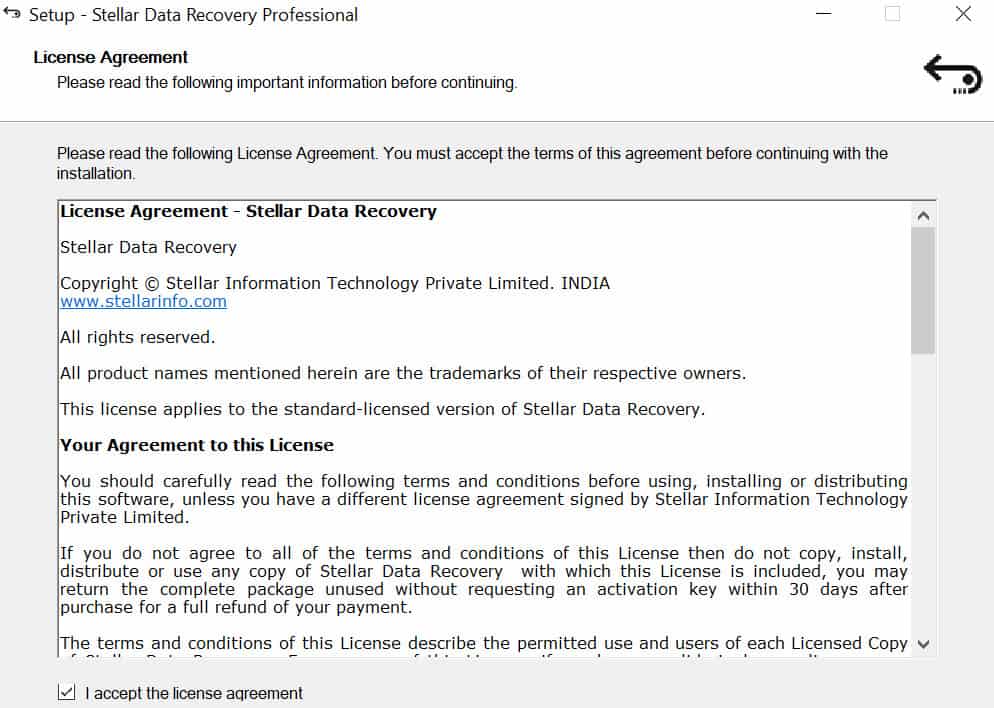
Step 4: Once installed, this program will be ready to execute. Now select the file you want to recover

Step 5: Select the drive on which the recovery tool is to be run upon. Then click on Scan option

Step 6: This will show Scan in progress bar